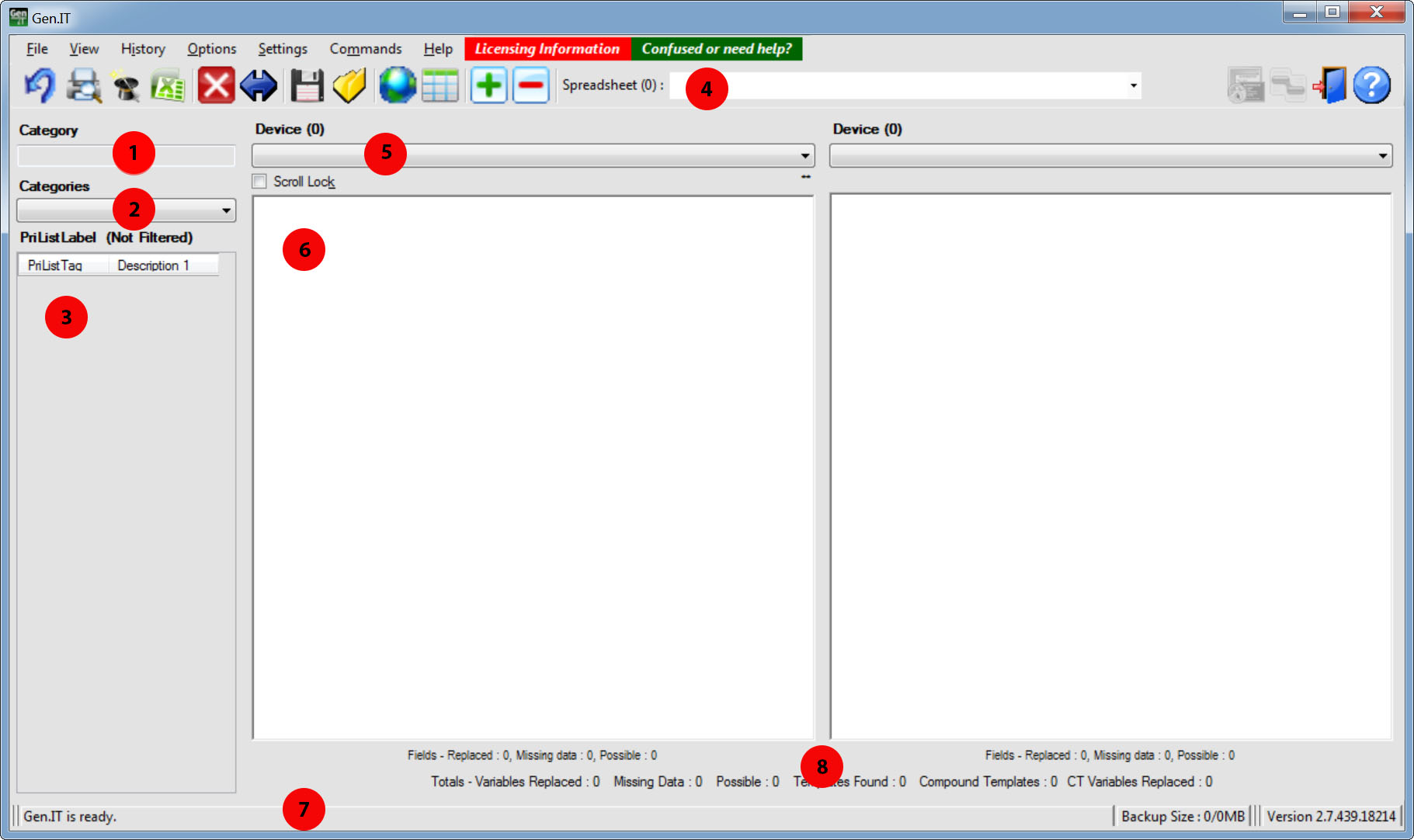
The main window has the following key components.
1. Category data field selector
2. Category selector
3. Primary list selector
4. Button bar
5. Device selector
6. Configuration output window/s
7. Status bar
8. Variable Replacement and template statistics
One of the variables defined within a spreadsheet 'Data-' tab is used as the default category field. This is the primary field used to group the data loaded from the spreadsheet. Double-clicking on this field allows you to change the selected filed on a temporary basis.
The variable used is defined in the spreadsheet specific settings (Settings Menu -> Edit XLS File Settings).
This drop down box/filter will list the categories found based on the 'Category data field selector'
This area shows all the sites found that match the 'Category selector' selection.
Up to three description columns will be shown if there are description data variables defines within the spreadsheet settings (Settings Menu -> Edit XLS File Settings).
The ID column may also be displayed if required (Settings Menu -> User Preferences).
The button bar allows quick access to the frequently used functions within Gen.IT.
The spreadsheet dropdown box allows the selection of a spreadsheet to work with. Clicking on the word 'Spreadsheet' allows the selection of spreadsheets which will appear in this list.
The button bar, in order:
Reload selected spreadsheet
Print (Functionality is currently limited)
Start the new project wizard
Open the selected spreadsheet in Excel
Reload the selected primary list entry without doing variable replacement
Compare the active output windows (Only when 2 windows shown)
Save templates
Open templates folder
Show variable usage table
Show variable data table
Show data tables, including template data table, templates and device/template data table
Add or remove output windows
Select a spredsheet
Open SSH/Telnet application
Open comparison application
Exit Gen.IT
Open help
Use this dropdown box to select a device and view the configuration for the device. The devices in this list will match the devices defined by the 'DN' fields within the spreadsheet.
The configuration windows show the generated configurations for the selected device.
Depending on status of the 'Double Click Selects All' field with Settings Menu -> User Preferences, double clicking on text within this window will either
•Select all the text and copy it to the clipboard, or
•Highlight all occurrences of the clicked word in color
Selecting text at any time will highlight all occurrences of the text in color.
Assuming the RAW output option has not been enabled for the device, the list of templates included within the devices will shown at the top of the window. Clicking on the template hyperlink will cause the window to jump to the template text.
The status bar has the following fields:
Status Field – General activity updates and status
Backup Info – Status of backup folder. Click here to open the backup folder.
If the 'Check for Changes' option is enabled (Settings Menu -> Edit XLS File Settings), then Gen.IT will monitor the selected Excel file for changes. If a user makes a change and saves the excel file. Gen.IT will show a message in the status bar indicating the change. This is exceptionally useful when multiple users are editing the the same spreadsheet.
Clicking on the status message will reload the Excel data file.
This shows the variable statistics counters for the selected device and the totals for all devices.
Fields Replaced – The number of variable replacements
Missing Data – The number of variables with missing spreadsheet data
Possible – Gen IT has identified possible variable where no data column is defined within the spreadsheet.
Missing Templates – The number of missing templates in all devices.
Compound Templates – The number of compound templates found
CT Variables Replaced – The number of variables replaced while expanding the compound templates.
Scroll Lock – Checking this box allows you to vertically scroll all output windows together.