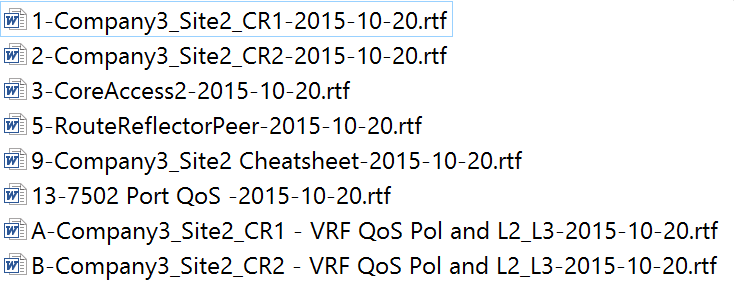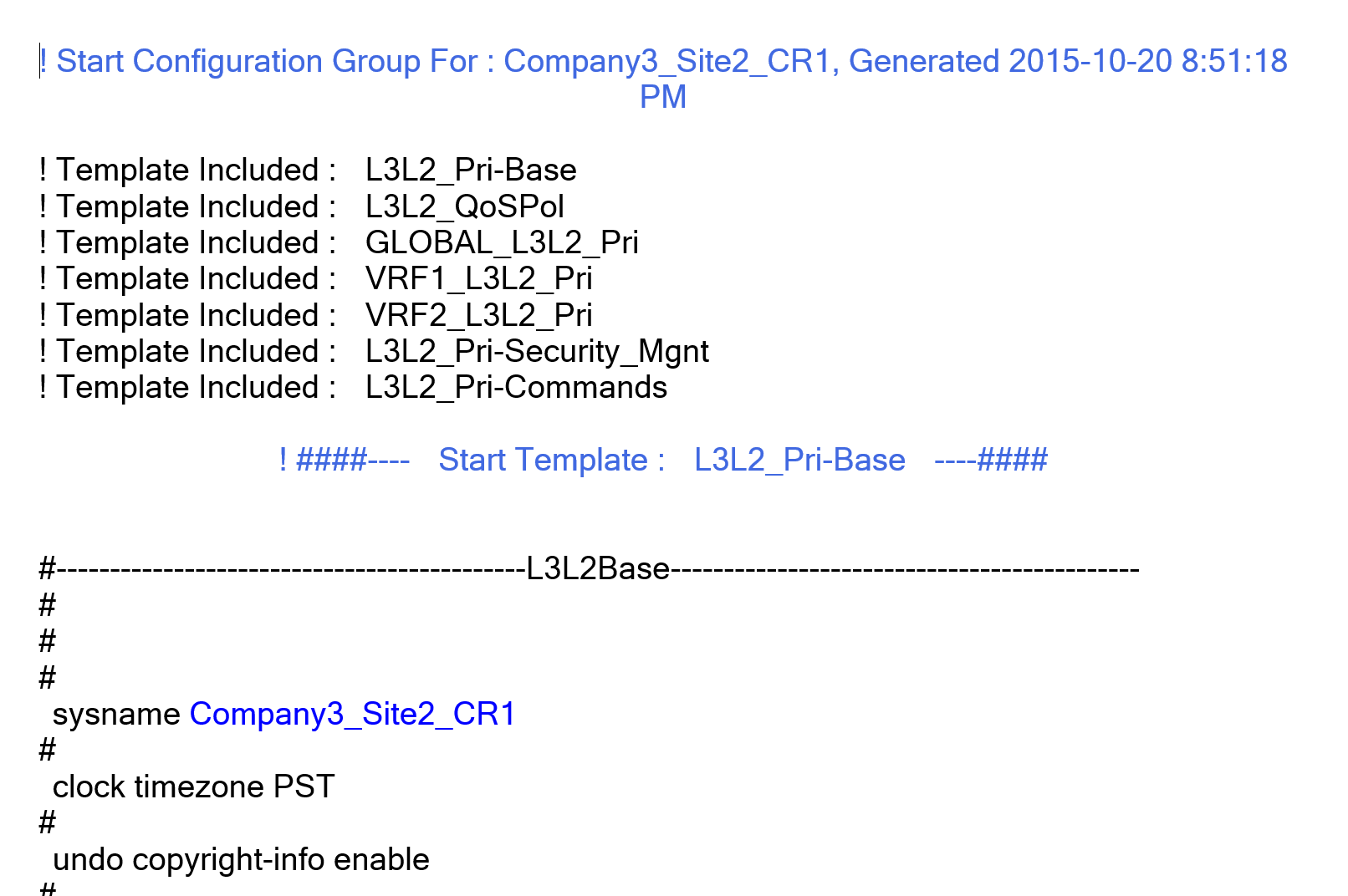Save paths and filenames
Settings related to the output filenames and paths are set here.
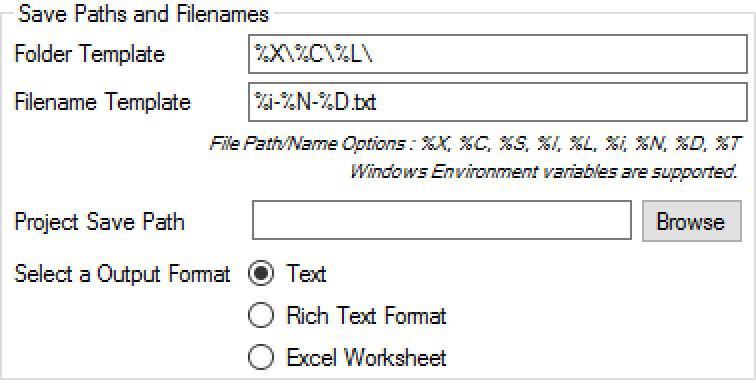
Save options:
•Append to existing files – Append data to existing file upon saving.
•Folder Template – Folder tree format to use when saving files.
Default is : %X\%C\%L\
Allowed : %X, %C, %I, %L, %D
•Filename Template :
Default is : %i-%N-%D.txt
Allowed : %X-XLS Filename, %C-Category, %I-ID, %L-List Selection, %i-Device ID, %N-Name, %D-Date, %T-Time
•File Path/Name Options : %X, %C, %S, %I, %L, %i, %N, %D, %T
•X-XLS Filename, C-Category, S-Selected Category, I-ID, L-List Selection, i-Device ID, N-Name, D-Date, T-Time
•Windows environment variables are supported, e.g. %username%
•Select the prefered save file format.
NB! - The folder and filename format will determine how excel files are created and their content.
If enabled in the Application Settings, the application save path will override the set Project Save PAth.
Three output formats are available which can be used when saving files:
•Plain text
•Rich text format
•Excel file
Plain text is the default.
The folders used when saving depend on the format chosen in the spreadsheet settings. When saving in Excel format, multiple templates may be placed into a single Excel file, depending on the filename format chosen.
Example plain text output:

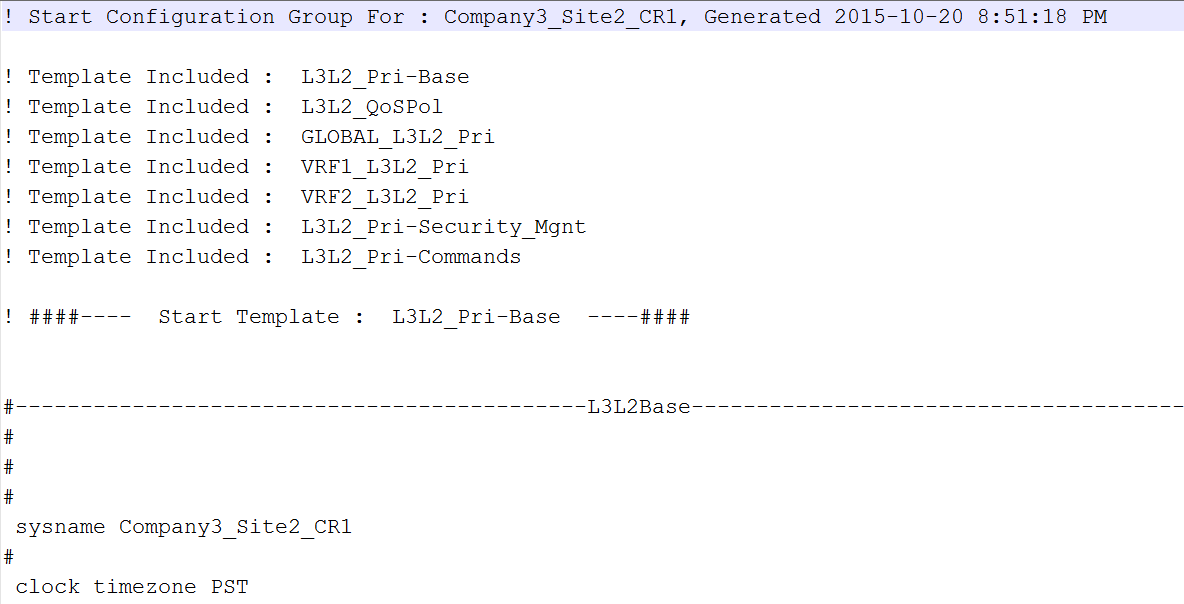
Example Excel output:
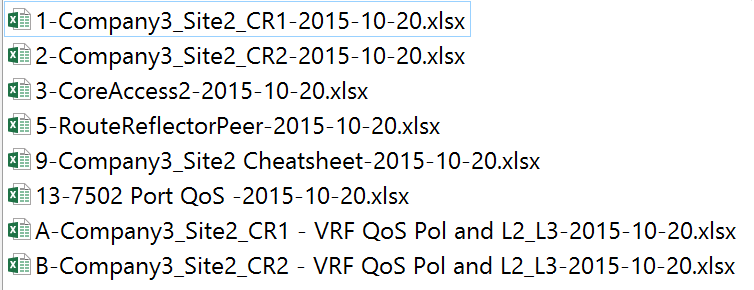
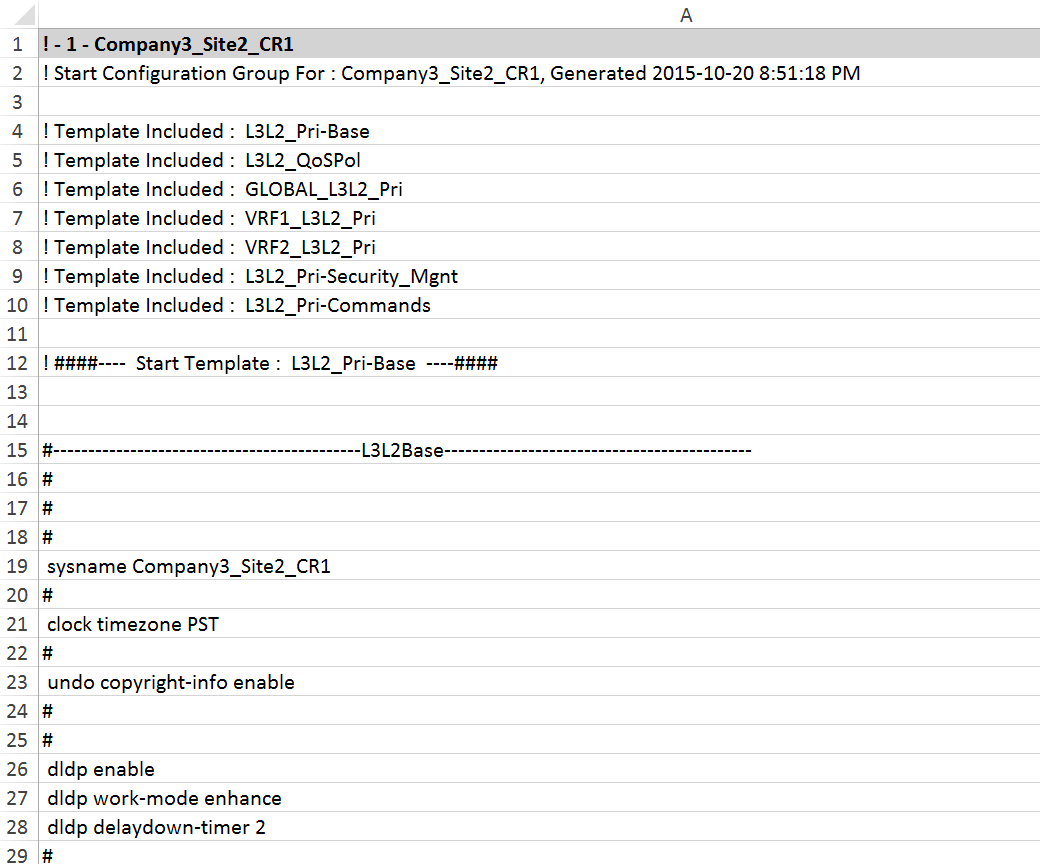
Example rich text output: